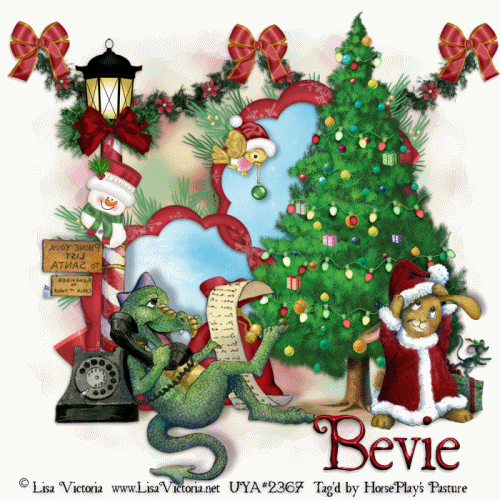
Supplies
2 tubes of choice - I used the adorable artwork of Lisa Victoria which can be purchased from Up Your Art. You must have a license to use.
Font of choice - I used St. Nicholas here
My mask 27 here
Animation Shop
"Checking It Twice" is a tagger size scrap kit created by me (HorsePlay's Pasture Designs) and can be purchased at any of my stores here.
This tutorial assumes you have a working knowledge of PSP.
~♥~ Let's get started ~♥~
Open up a 700 x 700 blank canvas.
Flood fill white.
Copy and paste El 28 as a new layer.
Resize 80%
Click inside each frame with your Magic Wand.
Selections/Modify/Expand by 4.
New Raster layer below the frame.
Copy and paste Paper 13 Into Selection.
Deselect.
Use your Target Tool and change the color of the paper to #b4e2f2.
Copy and paste your tube as a new layer.
If you're using the same tubes I did resize -
LV0040: Resize 65% and 90%/Mirror
LV0042: Resize 40% and resize the gift box 30%
Copy and paste El 17 as a new layer.
Match the pole up to the pole on the tube tube - see my tag for reference.
Erase the base of the pole.
Copy and paste El 34 as a new layer.
Move into exact position - see my tag for reference.
Copy and paste El 52 as a new layer.
Resize 40%
Duplicate 4x's
Move all the lightstrand layers into position on the tree - see my tag for reference.
Use your Eraser Tool and erase what overhangs the edges.
Merge Visible all light layers.
Add the rest of your elements. I used:
El 37: Resize 40%
El 23: Resize 40%
El 6: (place behind the top frame) Duplicate (place behind the bottom frame)
El 54: Resize 60%/Duplicate/Mirror
El 47: Resize 30%/Duplicate 2x's
El 16: Resize 10% and 85%/Duplicate as many times as you like
El 46: Resize 30%/Mirror
To get the dragon ready for animation:
Duplicate the dragon tube layer and close out the original dragon layer.
Use your Freehand Selection Tool and section off the foot taking care not to slice into the list of names.
Edit/Cut
Deselect.
Edit/Paste/As New layer.
Match the foot up exactly with the dragon.
Duplicate the foot 2x's.
Let's go ahead and rename these layers as follows:
The original draon layer rename Foot 1
The duplicate dragon layer rename Foot 2.
The next foot layer that's above this in your layers pallet rename Foot 3.
The last foot layer above that rename Foot 4.
Close out Foot 1, 3 and Foot 4 layers.
Highlight Foot 2 layer.
Tap the letter K on your keyboard (to activate the Pick Tool) and turn the foot slightly.
Zoon in on the foot and click on it with your mouse before using the arrow keys to match the foot up to the dragon nicely.
Close out Foot 2 layer.
Open up Foot 3 layer.
Again, use your Pick Tool to move this foot slightly except turn this foot a little bit further than Foot 2. (Open up Foot 2
layer if you have to for a peek to see where it is).
Zoom in, use arrow keys to match the foot and leg up nicely.
Close out Foot 3 layer.
Open up Foot 4 layer.
Repeat the above step turning it slightly further than Foot 3 layer.
Close Foot 4 layer out and the duplicated dragon layer.
Reopen Foot 1 layer.
Highight the merged Lights layer.
Duplicate it 3x's for a total of 4 light layers.
Rename the light layers Lights 1, 2, 3, and 4.
Highlight Lights 1 layer.
Use your Freehand Selection Tool and circle around the following Light bulbs:
Shift + B - the Brightness/Contrast box will appear.
Brightness: 48
Contrast: 11
OK
Deselect.
Highlight Lights 2 layer:
Repeat the above step except section the following lights:
Highlight Lights 3 layer:
Repeat the above step except section the following lights:
Highlight Lights 4 layer:
Repeat the above step except section the following lights:
Close out Light layers 2, 3, and 4.
Reopen Lights 1 layer.
Highlight your white background.
New Raster layer.
Select All.
Copy and paste Paper 7 Into Selection.
Deselect.
Adjust/Blur/Gaussian Blur:
Radius: 10
OK
Apply the mask.
Resize 110%
Merge Group.
Add your copyrights.
Add your name:
Color Pallet:
Foreground: #020000
Background: #721013
Stroke: .5
Type your name.
Give it a slight Inner Bevel:
Copy Merge.
~Time to Animate~
Open up Animation Shop.
Edit/Paste/As New Animation.
Back in PSP.
Close out Foot 1 layer.
Open the duplicated dinosaur layer and Foot 2 layer.
Close out Lights 1 layer.
Open up Lights 2 layer.
Copy Merge.
Carry Into Animation Shop.
Edit/Paste/After Current Frame.
Back in PSP.
Close out Foot 2 layer.
Open Foot 3 layer.
Close out Lights 2 layer.
Open up Lights 3 layer.
Copy Merge.
Carry Into Animation Shop.
Edit/Paste/After Current Frame.
Back in PSP.
Close out Foot 3 layer.
Open Foot 4 layer.
Close out Lights 3 layer.
Open up Lights 4 layer.
Copy Merge.
Carry Into Animation Shop.
Edit/Paste/After Current Frame.
Ctrl + A (to highlight all frames)
Animation/Frame Properties:
Change the Diplay time to 15.
OK
View your animation.
If you're happy then resize:
Animation/Resize Animation:
Pixel Size checked
Width: 500
OK
Save your animation.
I hope you enjoyed this tutorial as much as I did creating it for you.
I'd really love to see your results.
Email me!
Hugs,
Bev






No comments:
Post a Comment